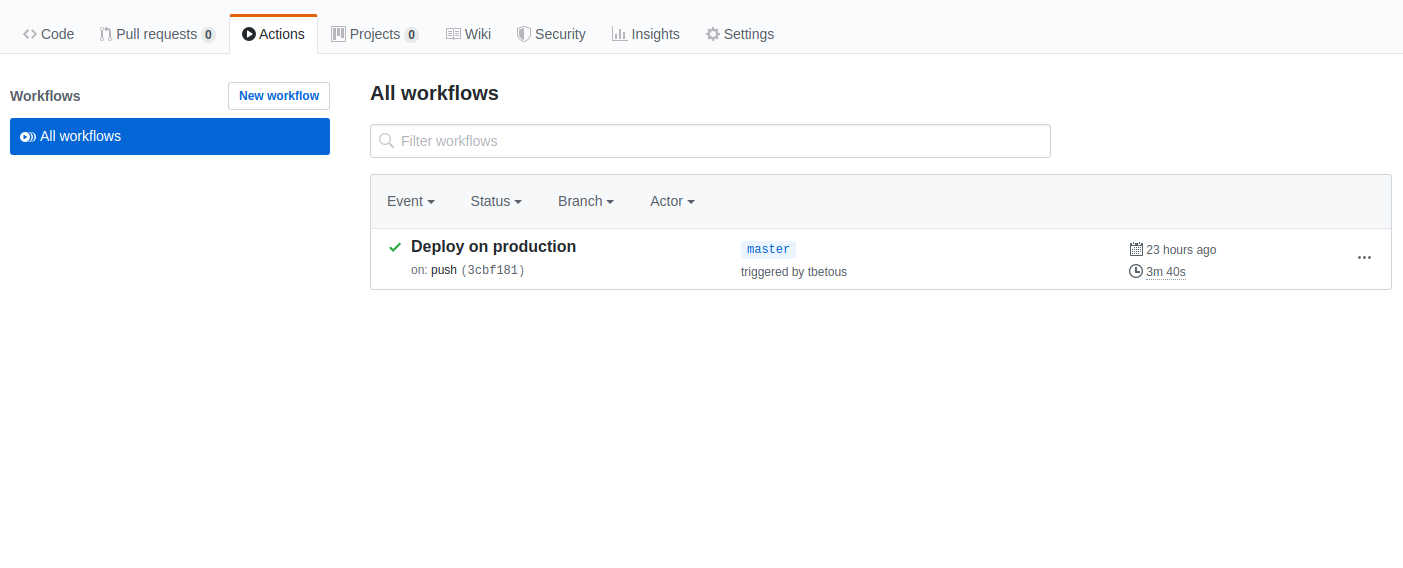Setup
Pre-requisites
- node >=9.3.0 & <= 13.0.0
- npm@5.5.0+
We recommand to use the node LTS version
TIP
We highly recommend to use VSCode with the following plugins to get a better development experience :
- Prettier
- Eslint
- Vetur
bento-starter comes with a default code editor config that will automatically be used by vscode. This config is available in .vscode/settings.json.
Step 1 - Installation
🕙Estimated time → 20 seconds
git clone https://github.com/kefranabg/bento-starter.git my-bento-project
cd my-bento-project
# Install dependencies and clean git repository
npm run setup
Step 2 - Firebase configuration
🕙Estimated time → 3 minutes
- Create a new firebase project with the firebase console
- Once your firebase project is created, add an application by clicking the web button 👉
 . Enter an app nickname but do not check "Also set up Firebase Hosting" and click
. Enter an app nickname but do not check "Also set up Firebase Hosting" and click next. Copy thefirebaseConfigobject and replace the config variable in/src/firebase/init.jsin bento-starter project. - Go to
Side menu → Database → Create databaseand selectStart in test mode. Now your firestore database is up. - Go to
Side menu → AuthenticationclickSet up sign-in method. - Click on Google provider, enable it by clicking the switch button, select a project support email and click
savebutton. You will be able to change or add new auth providers later if you need to. - Back to your bento-starter project, open a console and run :
npm i -g npx
# Login with the account you used to create the firebase project
npx firebase login
# Select the project you've just created and use "default" as alias
npx firebase use --add
# Commit your changes
git add .firebaserc src/firebase/init.js
git commit -m ':wrench: Add firebase config'
# Build the app and deploy
npm run build
npx firebase deploy
You're done ! 🎉
Your project is now available on firebase hosting.
You can also run npm run serve and start your app development !
However we recommend you to go through optional steps to get a better developer experience 😎
If you want to disable the CI, go to Your project page → Settings → Actions and select ̀Disable Actions for this repository`.
Step 3 (optional) - Continuous integration/deployment
🕙Estimated time → 3 minutes
We've built a Github Actions configuration that will trigger the following actions when you're pushing on master or make a pull-request.
The process is the following :
- Check that all project files matches the prettier format :
npm run prettier:check - Run the linter :
npm run lint - Run unit tests :
npm run test:unit - Run e2e tests :
npm run test:e2e:headless - Build the project :
npm run build - Check your js bundles sizes :
npm run bundlesize - Eventually deploy the built project to firebase hosting only when you push commits to master :
npm run firebase:deploy:ci
You should also know that each time a commit is pushed on a pull-request branch, it will trigger the CI workflow.
⚠️ For this step, we assume that you already have created a github repository that will host your bento-starter project ⚠️
You need to configure Github Actions with your firebase credentials in order it can deploy your project. First of all you need to get a firebase token from your credentials :
npx firebase login:ci
- Login with you google account and authorize firebase-cli. The command will print out a token that looks like this :
1/PXcLCJ5BXAZ7ciFwkrrpikUbnMAMX8xRFmt16pLYudg9
Once you did that, you need to add this token in your Github project.
- Go to
Your project page → Settings → Secrets - Click on
Add a new secret - Fill
Nameinput withFIREBASE_TOKEN - Copy the printed firebase token and paste into
Valueinput - Click on
Add secret button
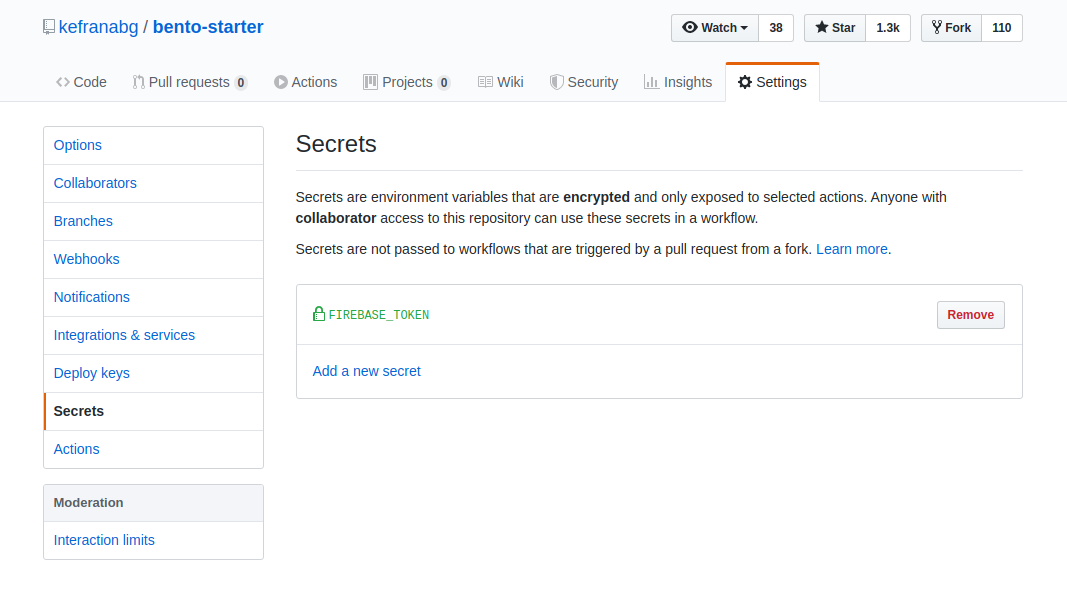
All you need to do is to push your project code into master with git.
Back to a terminal, run the following command :
git push -u origin master
This will trigger Github actions workflow, check your code and deploy your project into Firebase. Go to Your project page → Actions to follow the Github actions workflow execution.
- Wait again for all the jobs to finish.
- Now the deploy step has completed with success and your project has automatically been deployed to firebase hosting 🎉